Lỗi không upload được database nặng trên phpmyadmin
Nội dung
Fix lỗi 413 Request Entity Too Large – File Upload Issue
Khi cài đặt server chắc các bạn gặp phải lỗi không up dc file database trong admin, ở bài viết này netweb sẽ hướng dẫn các bạn nhé!
Bước 1: First edit the Nginx configuration file (nginx.conf)
Vị trí
sudo nano /etc/nginx/nginx.confThêm code
http {
client_max_body_size 100M;
}code full sẽ được như thế này:
user www-data;
worker_processes auto;
pid /run/nginx.pid;
include /etc/nginx/modules-enabled/*.conf;
events {
worker_connections 768;
# multi_accept on;
}
http {
client_max_body_size 100M;
##
# Basic Settings
##
sendfile on;
tcp_nopush on;
tcp_nodelay on;
keepalive_timeout 65;
types_hash_max_size 2048;
# server_tokens off;
# server_names_hash_bucket_size 64;
# server_name_in_redirect off;
include /etc/nginx/mime.types;
default_type application/octet-stream;
##
# SSL Settings
##
ssl_protocols TLSv1 TLSv1.1 TLSv1.2 TLSv1.3; # Dropping SSLv3, ref: POODLE
ssl_prefer_server_ciphers on;
##
# Logging Settings
##
access_log /var/log/nginx/access.log;
error_log /var/log/nginx/error.log;
##
# Gzip Settings
##
gzip on;
# gzip_vary on;
# gzip_proxied any;
# gzip_comp_level 6;
# gzip_buffers 16 8k;
# gzip_http_version 1.1;
# gzip_types text/plain text/css application/json application/javascript text/xml application/xml application/xml+rss text/javascript;
##
# Virtual Host Configs
##
include /etc/nginx/conf.d/*.conf;
include /etc/nginx/sites-enabled/*;
}
#mail {
# # See sample authentication script at:
# # http://wiki.nginx.org/ImapAuthenticateWithApachePhpScript
#
# # auth_http localhost/auth.php;
# # pop3_capabilities "TOP" "USER";
# # imap_capabilities "IMAP4rev1" "UIDPLUS";
#
# server {
# listen localhost:110;
# protocol pop3;
# proxy on;
# }
#
# server {
# listen localhost:143;
# protocol imap;
# proxy on;
# }
#}
Bước 2: Chỉnh sửa trên NGINX Web Server
Ubuntu -> NGINX Example -> /etc/php/7.4/fpm/php.iniNow search your php.ini file for upload_max_filesize and post_max_size to update it as shown below.
# file upload size limit
; Maximum allowed size for uploaded files.
; http://php.net/upload-max-filesize
;upload_max_filesize = 2M
upload_max_filesize = 16
# post request size limit
; Maximum size of POST data that PHP will accept.
; Its value may be 0 to disable the limit. It is ignored if POST data reading
; is disabled through enable_post_data_reading.
; http://php.net/post-max-size
;post_max_size = 8M
post_max_size = 16MAfter updating the maximum file size and post request size, restart the PHP FPM to apply the changes.
# Restart PHP FPM
sudo systemctl restart php7.4-fpmBài viết mới cập nhập
Chủ đề liên quan theo Tag


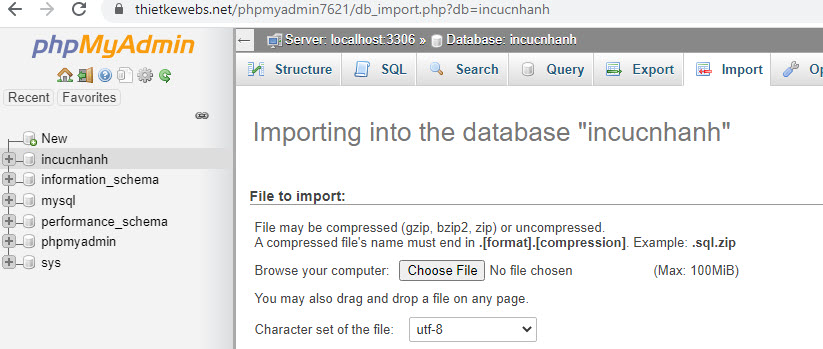
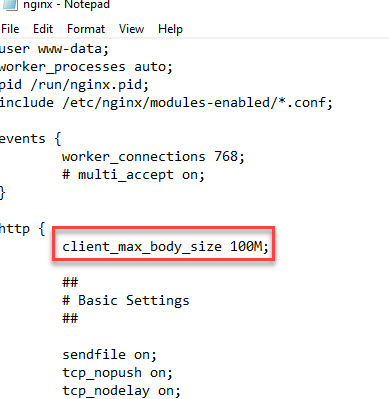







Bình luận trên facebook netweb.vn